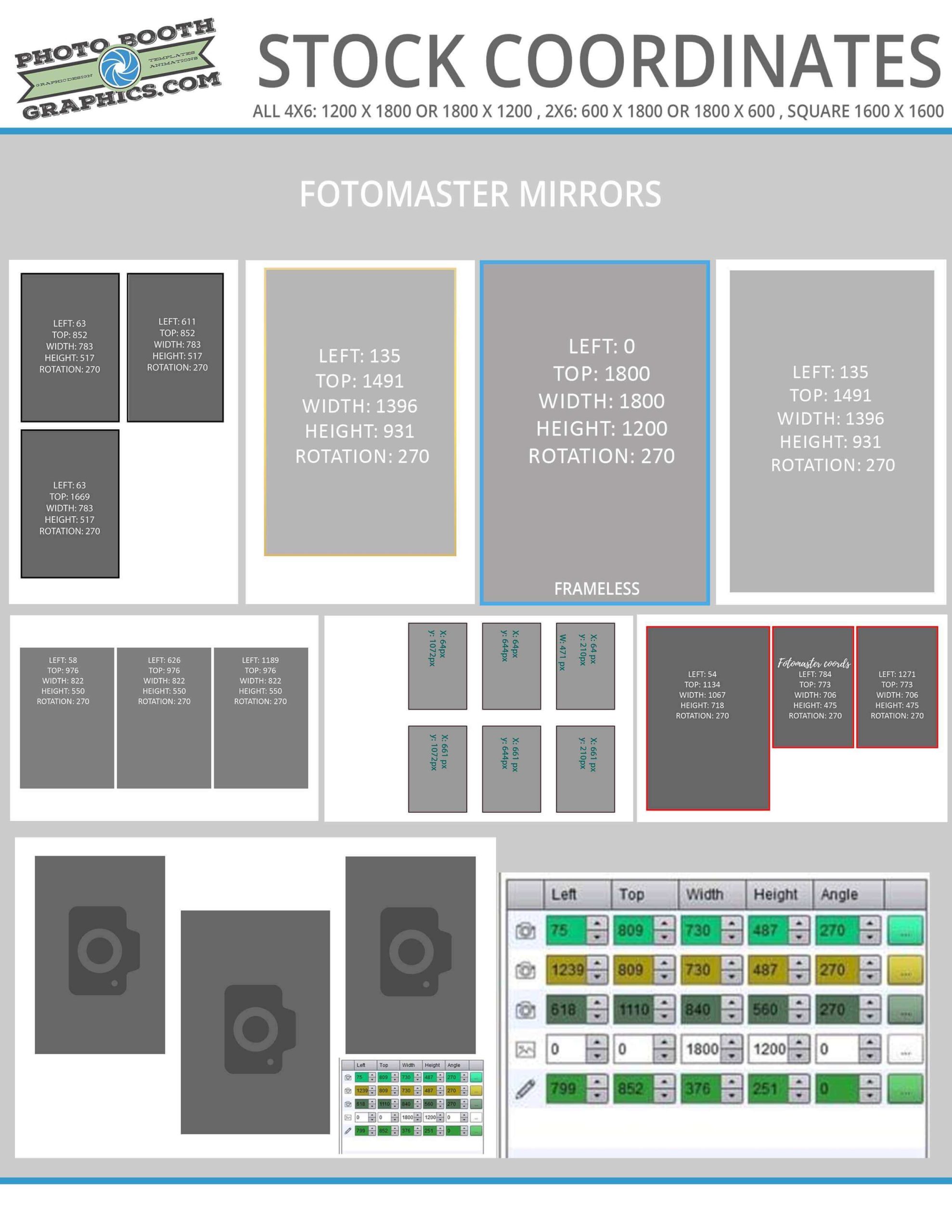Mirror booths, Ipad Booths Vs Traditional booths
Typically a Mirror Booth is in a “portrait” (vertical / up & down) camera orientation. The reason for this is the glass in the mirror is floor to ceiling in a portrait orientation. The reason why the mirror does this is to capture full body shots.
A Traditional Booth typically uses a “landscape” (horizontal / left to right). Landscape shoots wide. If you want to get big groups in a wider photo then this is the way to go.
An iPad Booth typically uses a “universal” (either orientation). Feel free to use any template. *check with your app developer that their app supports this function. (Ex: Curator & Snappic do)
Why does it matter with a DSLR? A DSLR camera is dependent on a mirror to take the photo in it’s correct orientation. That’s why you see professional photographers flipping or turning their cameras during a shoot.
*However, if you are shooting one photo and are ok with narrow cropping you can use a landscape camera orientation with a portrait photo cut out on your template.
Remember this: Your camera orientation must match your photo cut outs while using a DSLR camera.